|
|
| Home - Help |
|
|
Welcome to visit ips website. IPS providers lots of printing services, and give our customers super cheap price.
If it is the first time for you to visit our website, please find the service that you are interested in. then you can register your account in our website, the account information will be sent out to your email address you registered in our website.
If you forget the password, you can reset your password, then a new temporary password that generated automitic will be sent out to your email address.
When you want to give us some jobs, please login the website, then enter your job quote or order in the member center.
The following is the instructions about how to use our website:
Register a acount
>> Click the button 'Register' on the top of IPS web pages. Or paste the url---http://www.ipsprinting.com.au/register.php on your browser, the page for registering will be opened.
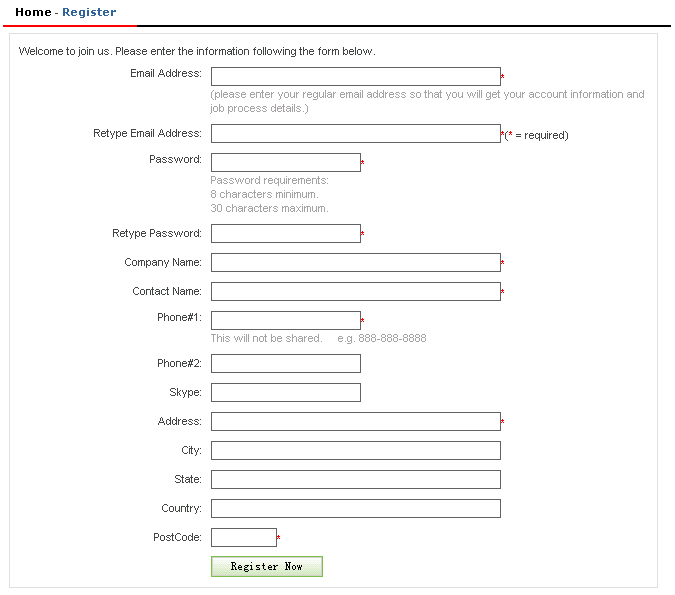
(Click image to enlarge)
>>Notes:
. Email: please enter your regular email address. Via the email address you will get your account information and job process details.
. Delivery Address: please enter your detailed address. We will put the address in this form down as the default delivery address.
Reset password
. If it is the first time for you to login the website, We recommand you reset your password.
. If you forget your password, You can reset your password.
Click the link 'Forget Password' on the top of IPS web pages, and read the note on the reset password page to reset your password.
The new password will be sent out to the mailbox you registered in our website.

Login your account
Enter your account information in the login form on the top of IPS web pages to login.

When you login your account, the login form will be replaced by the content like below:

. Click the link 'Member Center' in your account.
. Click the link 'Log Out' to exit your account.
My Account
When you login your account, you can operate all the functions in my account page. The instructions is below:

. Request Quote: Click the link to give us your quotes.
. Place New Order: Click the link to give us your orders.
. Track My Jobs: Click the link to track your jobs.
. Quotes: Click to check all the quotes you given to us.
. Orders: Click to check all the orders you given to us.
. Deliveries: Click to list all the delivery addresses of your jobs. Also you can add / update the deliveries.
. Contact: Click to list all the contacts of your jobs. Also you can add / update the contacts.
Request Quote
When you login your account, you can put quotes or orders to us. The process for puting quote is below:
. Click the link 'Request Quote' to open the quote form and enter your job specification.
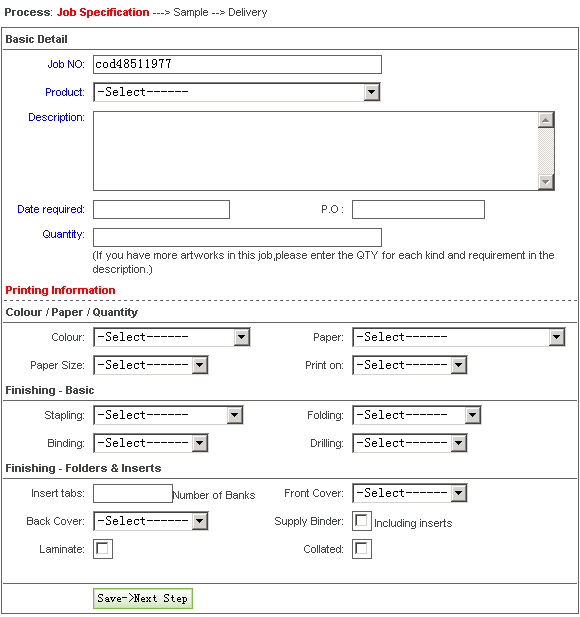
When you fill out the quote form, click the button 'Save--->Next Step' to enter the sample step.
. If you need the samples for your job, then you can fill out the sample form and click the button 'Save--->Next Step' to enter the delivery form.

If you don't need any sample, you can click the button 'Skip--->Next Step' to enter the delivery form.
. In the delivery form, you can see any options for your job delivery.

In the 'Express To' field it has 3 options:
1. FTY.-->IPS Office: If you want to pick up the products by yourself, you can choose this option.
2. FTY.-->Customer: If you want to get the products quickly, you can choose this option.
3. IPS Office-->Customer: If you want to IPS workers delivery your products to you, you can choose this option.
In the 'Type' field it has several options:
1. AIR / SEA: for the options 'FTY.-->IPS Office' and 'FTY.-->Customer'.
2. Other options in this field: for the option 'IPS Office-->Customer'.
In the 'Product/Sample' field, it has a default option 'Product'. If you need the sample, the field will be added one more option 'Sample'. You need to add the delivery information for all this options.
If you want us to delivery the products for you, you need to fill out the delivery address in this form. Open the section 'Receive Address' to choose one delivery options in the 'Receive Address' field, the delivery information will be filled in automatic. Of cause if you want to send the products to a new address, you can enter the information in these field by yourself.
If the job you have special packing requestment, you can open the section 'Packing Requirement' to fill out the packing fields.
Sometimes you want to receive some of the products quickly, other can be sent to you later. then you can add the delivery information for the product qty you want to receive soon, click the button 'Save--->Add More' to add the others delivery information. Of cause if you want to deliver the products to sevaral addresses, you can do the same operations also.
Place New Order
If you want to give us job orders, please click the link 'Place New Order' to open the job order form and enter the job order detail.
The process for entering the job order is same as that for entering the job quote. Please follow the steps of entering job quote to put in your orders.
Track My Jobs
After you give us quotes or orders, you can track your jobs from our website.
The following steps will show you how to track your jobs:
1. Open our website: http://www.ipsprinting.com.au . the 'Track Job' form is under the price list.
2. Enter your job numbers, up to 10 and one per line . then click the icon 'Track'.
3. The page will show you the tracking information of your jobs.


|
|
|